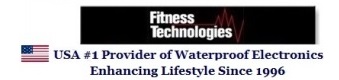How to download from iTunes
1. Open iTunes Preferences.
Windows: Choose Edit > Preferences.
Mac: Choose iTunes > Preferences.
2. Click the General button, then click the Importing Settings button in the second section of the
window.
3. From the Import Using pop-up menu, choose the MP3 Encoder and then click OK to save the
settings.
4. Select one or more songs in your library, then from the Advanced menu, choose Create MP3
version. Songs get converted.
5. Make sure both iTunes and your Player window are open (double click on My Computer and
locate the drive that reads "Removable storage device").
6. Once you have both iTunes and the player window open, minimize each window so that you
have equal boxes side by side.
7. Select by clicking on each of the converted songs from your iTunes music library that you want
to download. You can hold the CTRL button down on your keyboard for multiple tracks.
8. Using your mouse, simply drag and drop the music selected into the window of your Player.
9. The status light on Player will flash red as the songs are being downloaded.
For additional Information please visit the link below:
http://support.apple.com/kb/HT1550
How to Download Audio Books:
These are the Steps to Download Audio Books from Barnes & Noble (BN):
1. Install iTunes on your Computer.
2. Register with BN and make purchase of desired audio book.
3. Using the link provided by BN's email confirmation (after purchase was made), download and
install the BN Console (Audio book Manager).
4. Download the purchased audio book by clicking on the access provided through BN's email.
5. The audio book is automatically downloaded to the console where they are available to use on
the computer.
6. Using your Console, select audio book and transfer to iTunes by clicking "transfer" on the
console toolbar.
7. Finally select all the transferred audio book files in iTunes that you want to download.
8. You can hold CTRL button down on your keyboard for multiple tracks.
9. Using your Mouse, simply drag and drop the music selected into the window of your Player
Operational
Instructions for Mac users:
� Connect the player to the USB port of your Mac book using the USB cable.
� A new folder appears on the desktop of your screen with the name of your device.
� Use the File Manager function to copy files into the player.
� Eject the device by clicking on the Eject Icon ( ~ ) next to the name of the device in the Finder Window on the left side.
How to Download from
iTunes
1. Select songs from your iTunes music library that you want to download. (You can hold the Command button down on your keyboard for multiple tracks OR you may select the first song and then select the last song holding shift to select the entire songs list).
2. Using your mouse, simply drag and drop the music selected into the window of your Player on the desktop.
3. The status light on Player will flash red as the songs are being downloaded.
How to Convert Other
Formats to MP3 Format using iTunes
1. Select songs from your library that you want converted to MP3 format by highlighting them. (For multiple songs, hold the Command button on your keyboard and select songs using your mouse.)
2. Locate the Advanced tab on the iTunes menu bar.
3. In the Advanced drop down menu, choose Convert Selection(s) to MP3.
4. iTunes will now begin creating copy of the songs you selected in MP3 format. (You may now delete the original version of songs you selected to convert, if you choose. The new MP3 formatted songs can now be dragged and dropped into your Player.)
5. Make sure both iTunes and your Player window are open (You may find this folder on the desktop or in the Finder on the left side)
6. Follow steps 1-3 �How To Download From iTunes� above.
How to Download Audio
Books:
Audio books must be in MP3 format. Contact audio book provider for specific instructions.